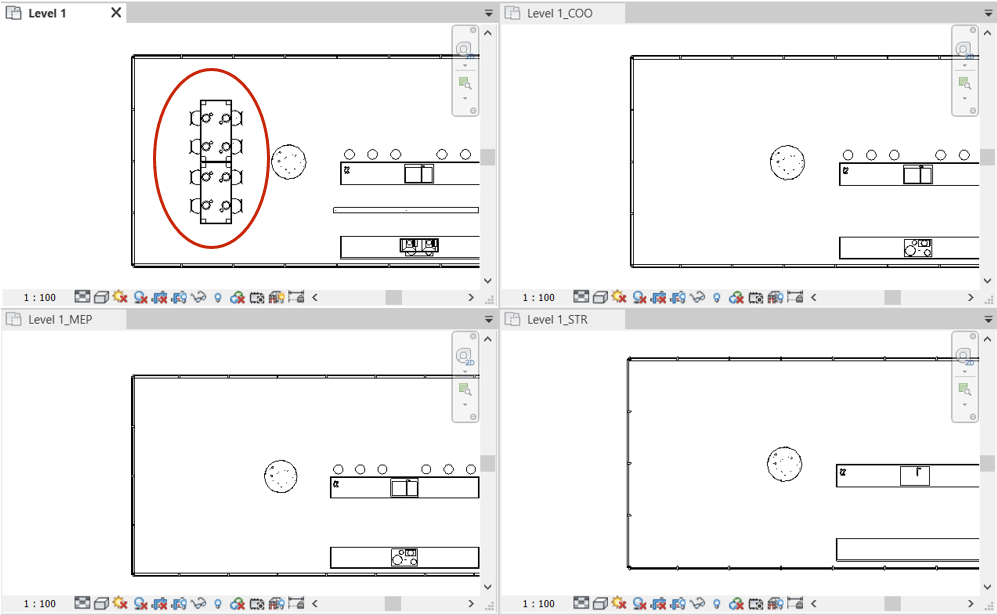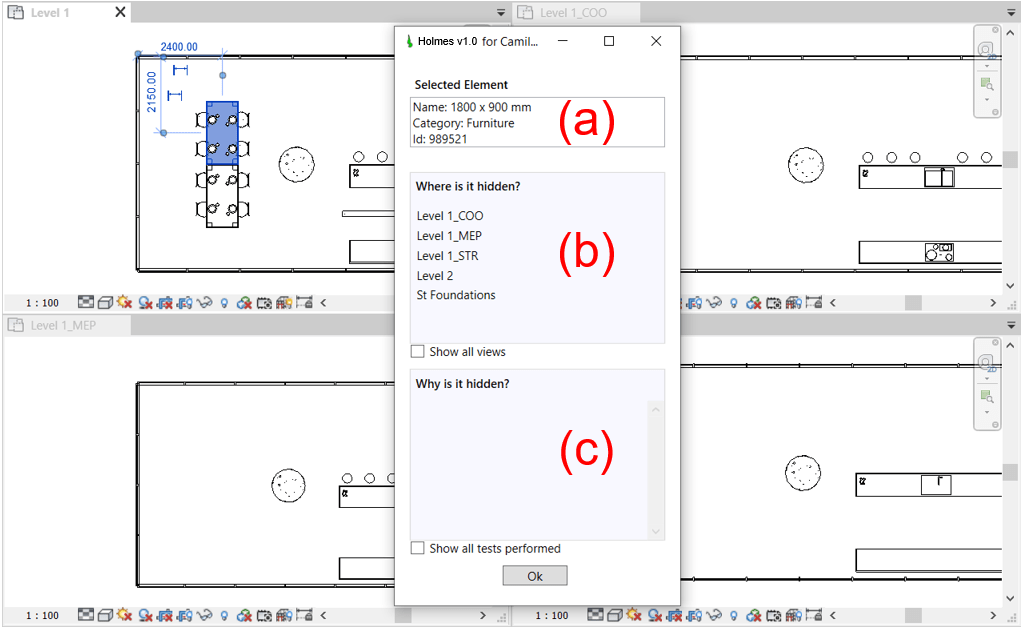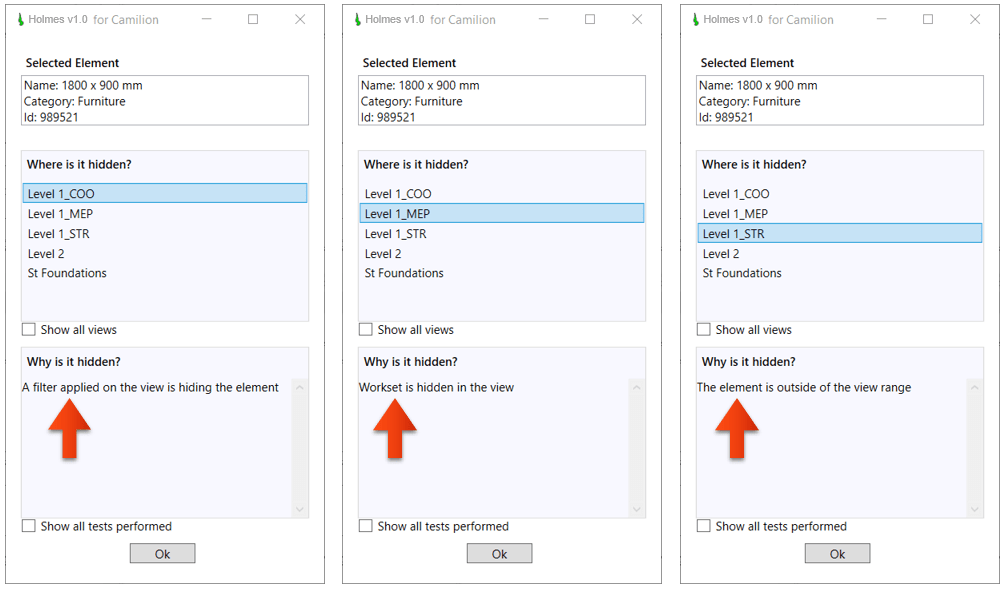One of the most common problems Revit® users have is that one or more elements are mysteriously missing in a specific view. This is due to the fact that the complexity of the software allows a wide array of options to control object visibility, to the point that tracking down an element may become a daunting and time consuming task.
To aid our clients, we developed Holmes, a plugin for Revit® that will perform automated tests to help you find your missing elements with one click!
What is Holmes?
Holmes is a plugin for Autodesk Revit® that performs automated tests to detect why an element is not visible in one or more views.
Using Holmes
After downloading and installing the plugin, simply select the missing element in any other view in which it’s visible and click on the Holmes button, located in the Camilion ribbon.
In our example, we see that certain furniture elements shown in view Level 1 are not visible in the views Level 1_COO, Level 1_MEP, Level 1_STR.
To find out why the visibility is impaired, we simply select one of those elements (one of the tables in our case) and click on the Holmes button.
A dialog box containing three sections is displayed.
Selected element (a)
This first section contains generic information about your selected element such as the element’s Name, Category and Id.
Where is it hidden? (b)
The second section shows the list of views where that element is hidden.
Clicking on any of these views updates the third section and shows a message which solves the mystery. Elementary, my dear Watson!
Note: Clicking on the
Show all viewscheckbox will display all the views in the project where the visibility checks were run.
Why is it hidden? (c)
This section displays a message indicating why the element is hidden in the previously selected view. Currently, version 1.0 of the plugin contains 13 tests which are performed to detect hidden elements.
Continuing on with our example, we sequentially click on the three views that interest us and get the following messages:
Level 1_COO: A filter applied on the view is hiding the elementLevel 1_MEP: Workset is hidden in the viewLevel 1_STR: The element is outside of the view range
With this information at hand, we can now activate the visibility of the filter applied on the first view, show the workset on the second view and change the view range of the third view.
Note: Clicking on
Show all tests performedcheckbox will display all tests performed for that element.Tests displayed in bold indicate the test did not pass and the element is not visible in that view.
Conclusion
Weather you’re a seasoned Revit® connoisseur, a BIM Manager or a student, Holmes is a valuable tool that will help you save both time and neurons so you can dedicate your hours to more meaningful tasks than finding hidden elements.
Download it for free and give it a try!