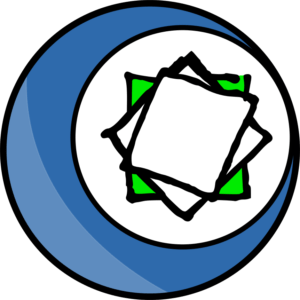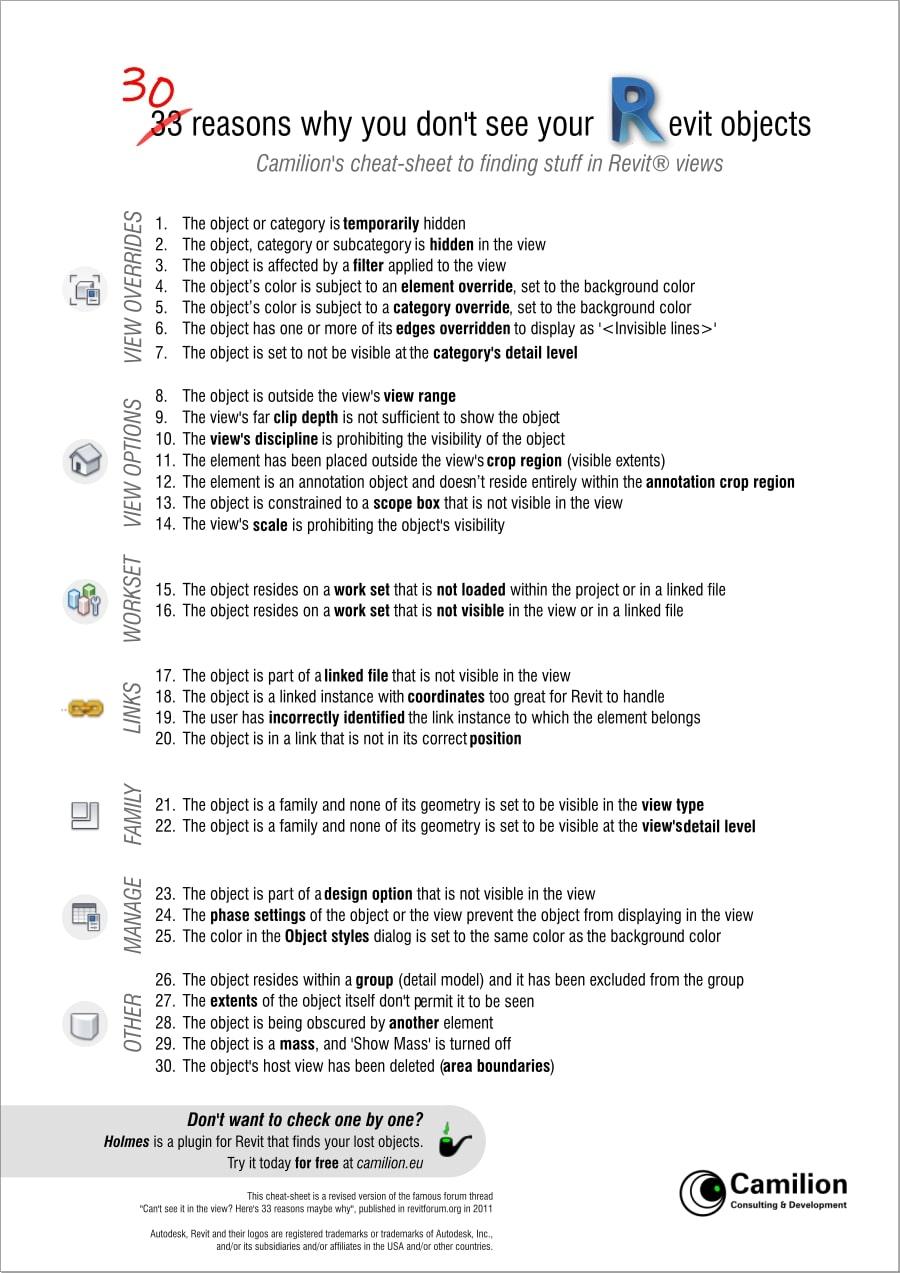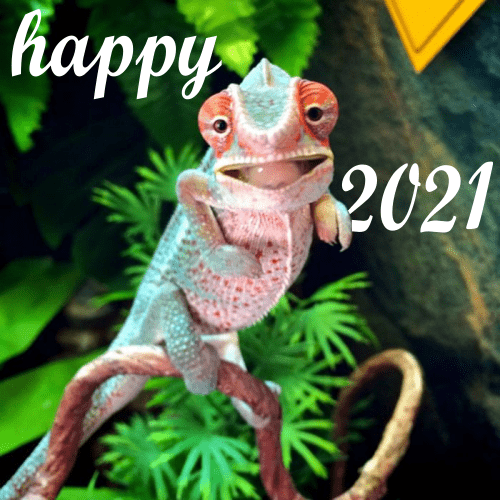Holmes |
Plugin for Revit
There are many possible reasons in Revit® for an element to be hidden in a view. Holmes will help you find your hidden elements with automated tests.
From €15
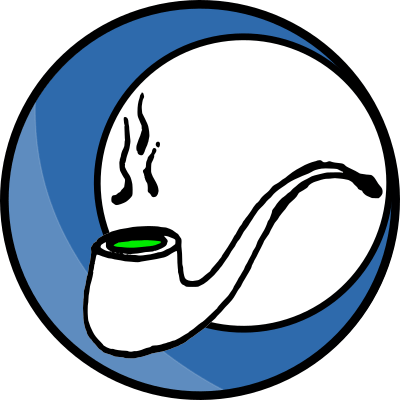
Holmes main functions
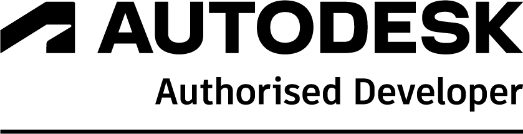
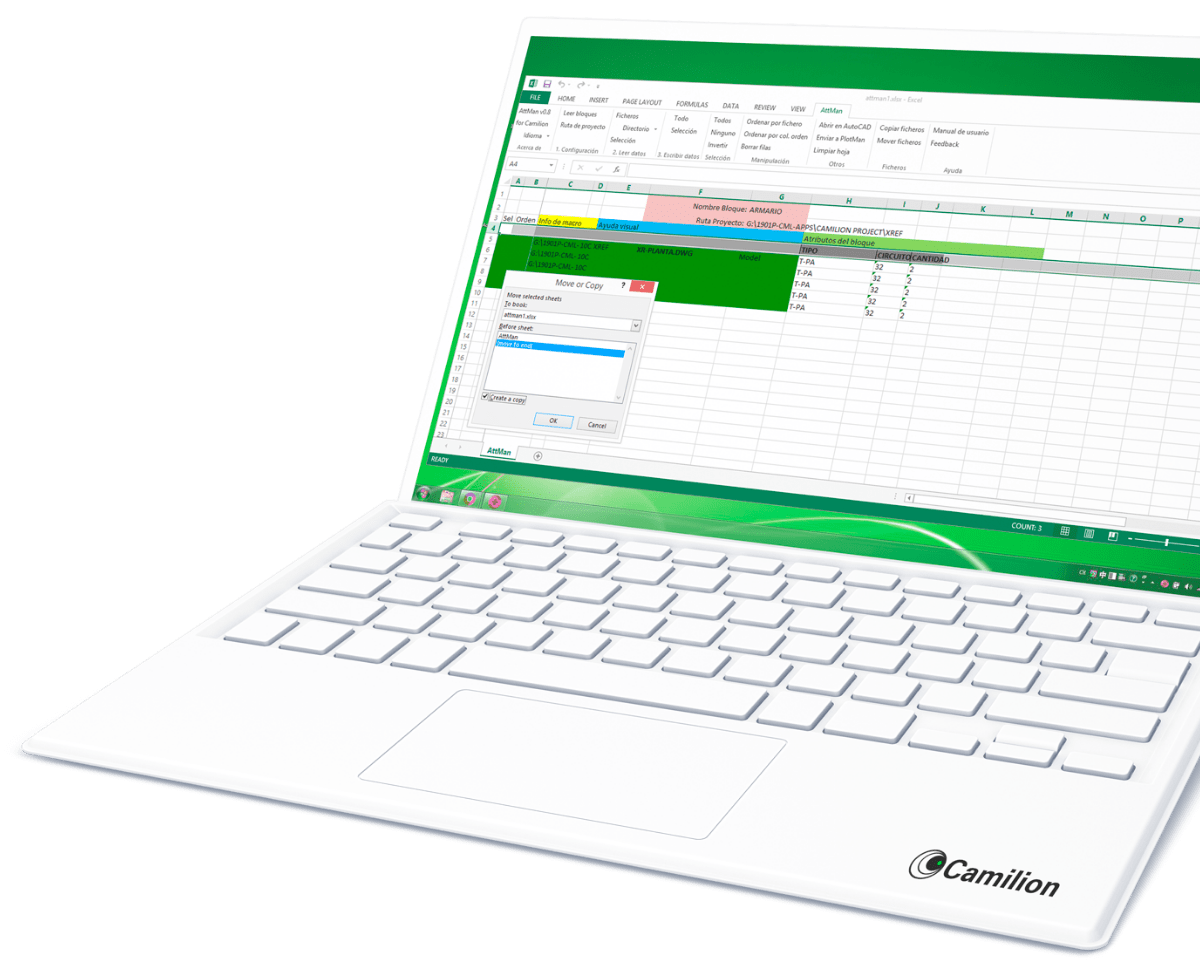
Set up your customised plan
Do you need a customised solution?
Count on us for a customised solution that perfectly fits your needs.
How to use Holmes
Other products that work with Holmes
Save more than 90% of the time with Holmes
Unlock a world of efficiency with Camilion and Save time. Click to revolutionize your workflow now!
Documentation
What is Holmes, a Revit Plugin to find elements
Holmes is a plugin for Autodesk Revit® that helps the user find out why an element may be hidden in a view. To use this plugin, the element must be visible in at least one view in the project (3D or 2D view), because we need to select it in order to use the plugin.
Compatibility
Currently, Holmes is compatible with:
- Autodesk® Revit® versions 2018 to 2026
Element Selection
The first step is to select the hidden element in a view in which it’s visible. You may perform this selection before starting the plugin.
Note: You must select only one element. Multiple object selection is not allowed.
Plugin sections
This plugin is divided into 4 sections as follows:
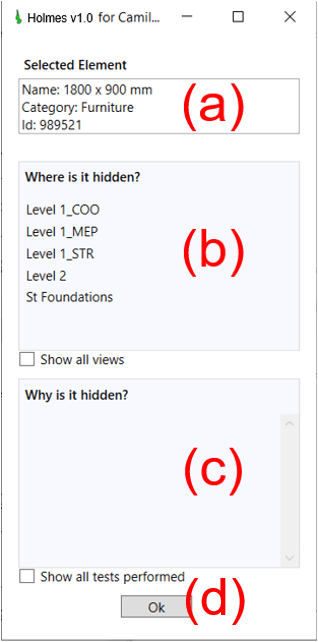
Section (a) : Element Info
This section provides general information about the selected element, such as:
- The element’s name
- The element’s category
- The element’s ID
Section (b) : Choosing the view
Once you have selected your element, the section Where is it hidden? Will display a list of views where Holmes detected that the element is hiding. Simply click on any view and the third section will display a message regarding the reason for the visibility impairment.
Note: Clicking on the Show all views checkbox will display all the views on which Holmes performed the visibility checks. All the greyed out views, either don’t apply or passed all the checks.
Section (c) : Viewing the results
In the section Why is it hidden? A message will be displayed indicating one or more reasons for which the chosen element is currently hidden.
As of version 1.0 of the Holmes plugin, there are 13 tests being performed. By default, only the tests that don’t pass will be displayed on the message box.
Note: To display all tests, tick the show all tests checkbox. Passed tests display in gray colour and not passed tests display in black colour.
Section (d) : Buttons & link
The OK button closes the Holmes interface. The Request a new test link opens a dialogue box where you can input information on what kind of test you’d like to see implemented for future versions of the plugin or other related queries.
List of tests performed
The following tests are performed on each view to determine if the element is visible in that view:
- The category is permanently hidden
- The element or category is temporarily hidden
- The element is permanently hidden
- Model categories are hidden
- Annotation categories are hidden
- Analytical Model categories are hidden
- Work set is hidden in the view
- Work set is hidden in all views
- A filter applied on the view is hiding the element
- The discipline of the view is hiding the element
- The element’s override line colour is set to white
- The scale of the view is hiding the element
- The element is outside the view range
Related content
Save more than 90% of the time with Holmes
Unlock a world of efficiency with Camilion and Save time. Click to revolutionize your workflow now!