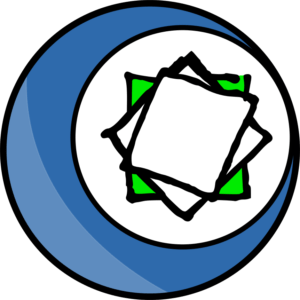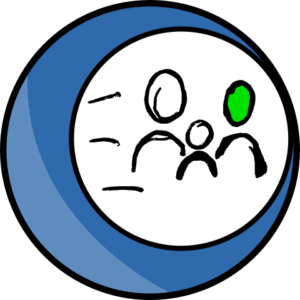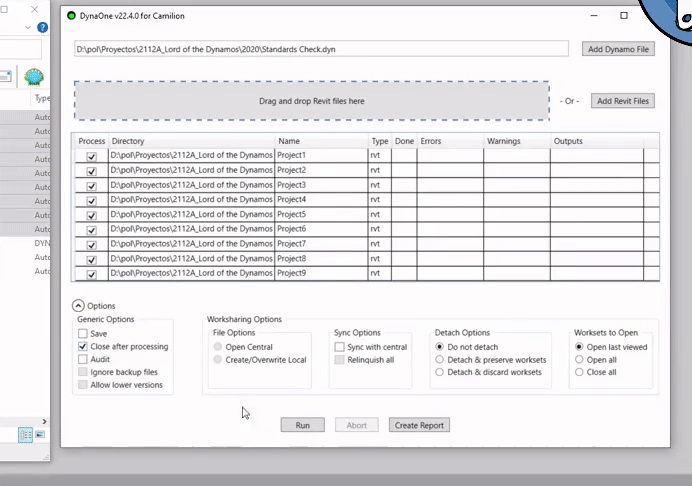DynaOne |
Plugin for Revit
Run a Dynamo script on multiple Revit® files. Logs and exports Warnings, Errors and Outputs for each file. Supports project, family and template files.
From €350
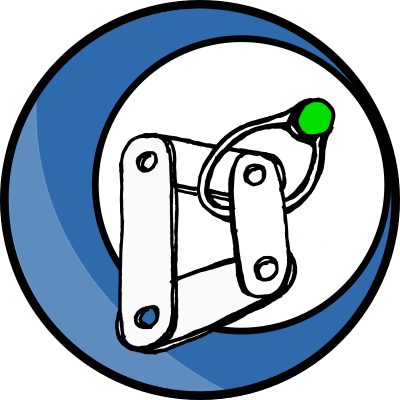
DynaOne’s main functions
Export output nodes into a useful, audit-friendly report
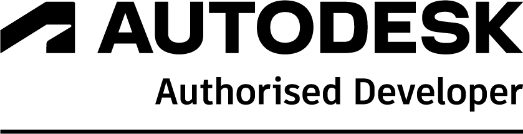
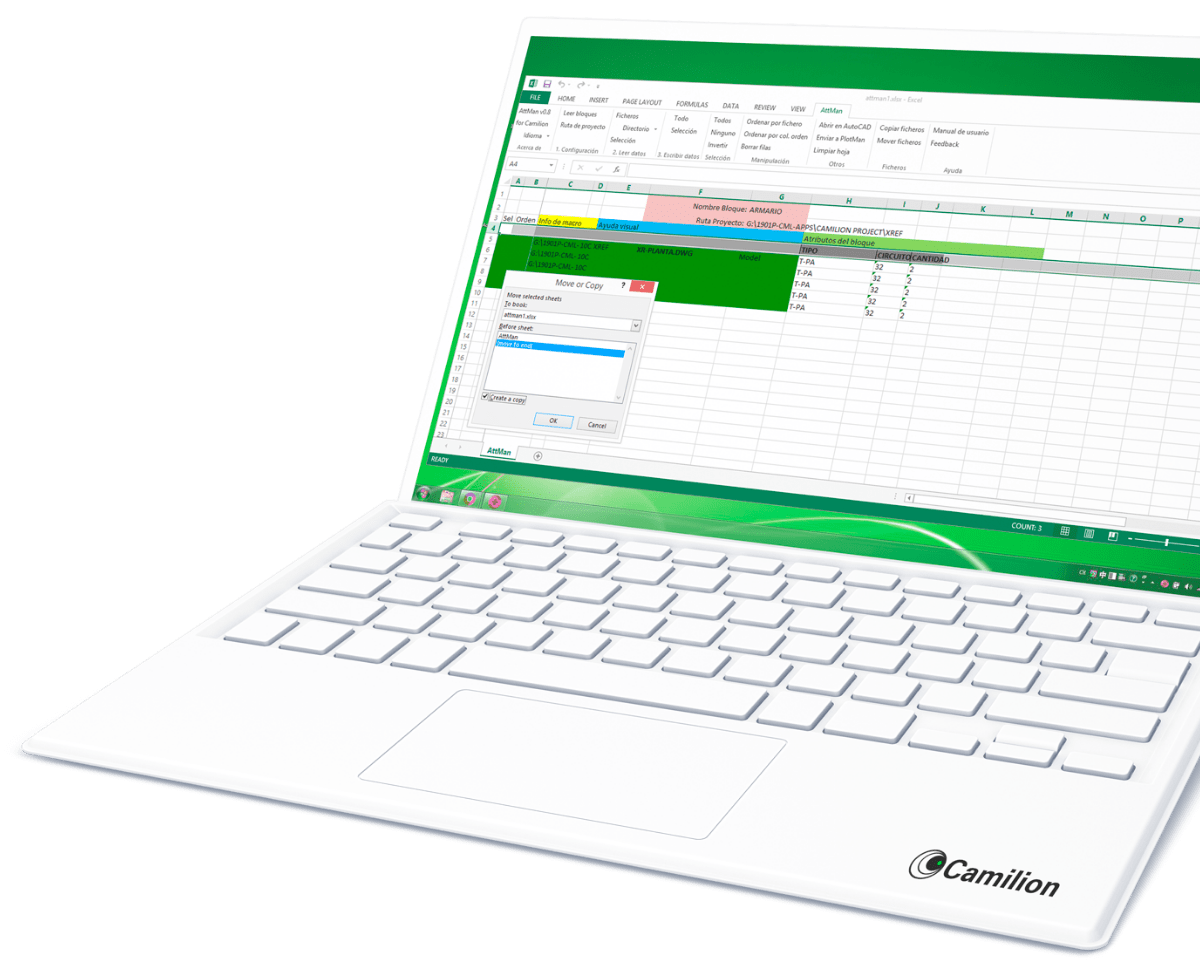
Set up your customised plan
Do you need a customised solution?
Count on us for a customised solution that perfectly fits your needs.
How to use DynaOne
Other products that work with DynaOne
Save more than 90% of the time with DynaOne
Unlock a world of efficiency with Camilion and Save time. Click to revolutionize your workflow now!
Documentation
What is DynaOne, a Revit Plugin to Run a Dynamo script
DynaOne is a plugin for Revit® that allows you to run a Dynamo script on multiple Revit files.
Compatibility
Currently, DynaOne is compatible with:
- Autodesk® Revit® versions 2020 to 2026
Starting the plugin
You may start the plugin even if there are NO Revit documents open. To do this, simply click on the menu button (1) , then click on the Camilion tab and then on the DynaOne button.
If, on the other hand, you have one or more open documents, these will be added the the process list once you open the DynaOne window.
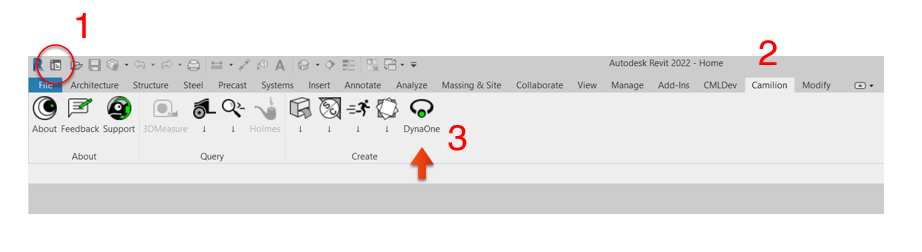
Using DynaOne
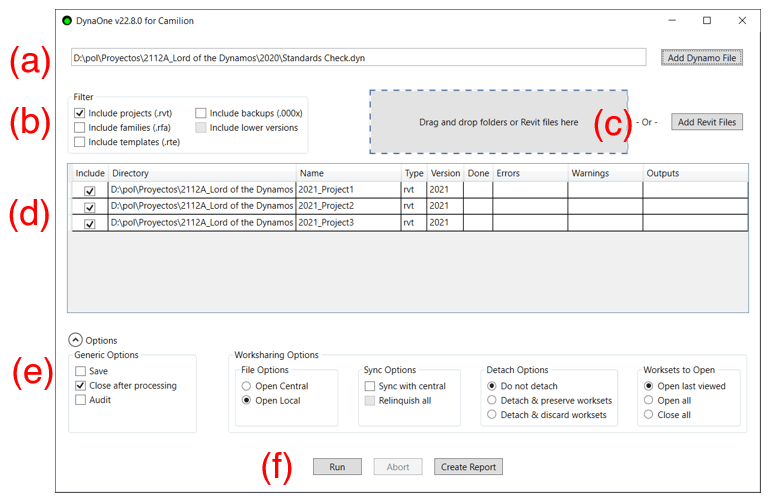
Load Dynamo Script (a)
To load you Dynamo script, click on the Add Dynamo File button and navigate and select your script. The path to the chosen folder is saved as default for the next time you click on the button.
Load Revit files (b)
To load one or more Revit files, click on the Add Revit File button and navigate to the folder where the files are located. Alternatively, drag and drop your files or folders on the area provided. If a folder is added, any files contained in subfolders are added as well. The path to the chosen folder is saved as default for the next time you click on the button.
Allowed extensions
DynaOne can handle the following extension types:
Revit project files (.rvt )
Revit family files (.rfa )
Revit template files (.rte )
Different versions
DynaOne can handle the same version or lower version files relative to the version you’re running DynaOne from. For example, if I’m running DynaOne from Revit 2021, I can load files of version 2021 and lower.
Filter by file type (c)
Depending on the use, it may be useful to filter files by type. Checking or unchecking the checkboxes changes the state of the Include checkbox for each file depending on it’s type.
Preview files and results (d)
Once the Revit files are added, you will see them listed in this area. If the file doesn’t show here, it’s either a higher version of Revit, the file may be corrupt or it’s a file type that’s not supported.
The preview grid is divided into the following columns:
Include: If checked, the file will be processed.
Directory: The full directory name.
Name: The file name.
Type: The revit file type (rfa, rvt, rte).
Verson: The Revit major version (e.g.: 2022).
Done: A tick appears after the file has been processed.
Errors: Any errors encountered in Dynamo while running the script will be displayed here.
Warnings: Any warnings encountered in Dynamo while running the script will be displayed here.
Outputs: Any nodes marked as output in the script will show their content here.
Options (e)
The options are grouped under generic options and worksharing options:
Generic Options
- Save: Save the Revit file after it’s processed.
- Close after processing: Close the Revit file after it’s processed.
- Audit: Audit the model when opening it.
Worksharing Options
- File Options: Choose how to treat a file that is a central model.
- Sync Options: Sync with central after it’s processed and choose to relinquish all or keep ownership of elements.
- Detach options: Choose if you want to detach from central model or not.
- Worksets to Open: Choose which worksets to open.
Buttons (f)
Run: Starts the process. The Revit application will become unresponsive untill the process finishes or is aborted by the user.
Abort: Abort the process.
Create Report: Creates a report in .csv format containing the data in the preview grid. The report is automatically opened in your default csv editor (e.g. Excel).
Known Limitations and liability disclaimer
For the beta version of the plugin the following limitations are to be expected:
Lower versions are not allowed. This feature is in our roadmap and will become available in future releases.
Upgraded files are not allowed. This feature is in our roadmap and will become available in future releases.
If another instance of Dynamo is already open, the process will fail. Close any other instance of Dynamo before starting the process.
The process may be interrupted if a Revit warning pops up unexpectedly. Implementation of warning swallowers will be reviewed and implemented progressively. To this date, only the supression of warnings on missing links is implemented.
No tests have been performed with cloud-shared models (BIM360). Caution is advised and no responsibility is taken for errors occurring in this scenario.
The last Revit file processed will always remain open.
Related content
Save more than 90% of the time with DynaOne
Unlock a world of efficiency with Camilion and Save time. Click to revolutionize your workflow now!