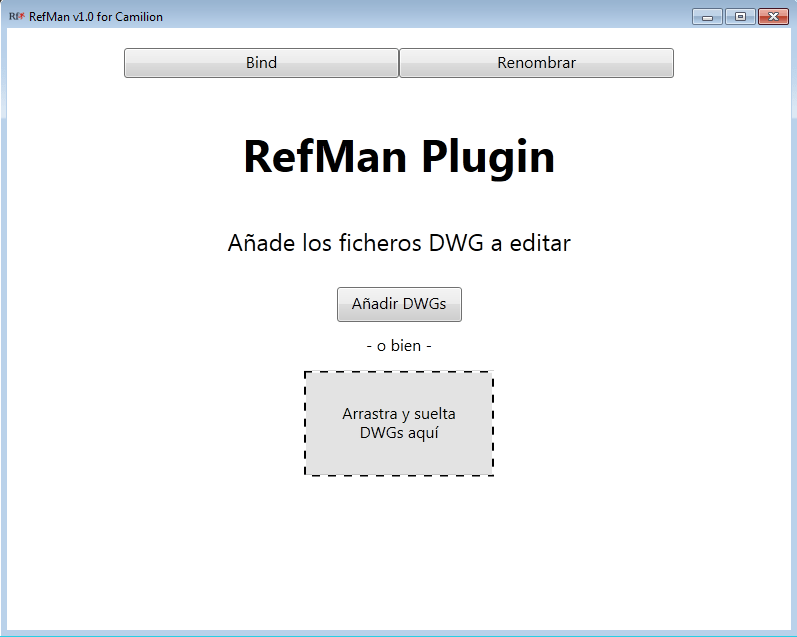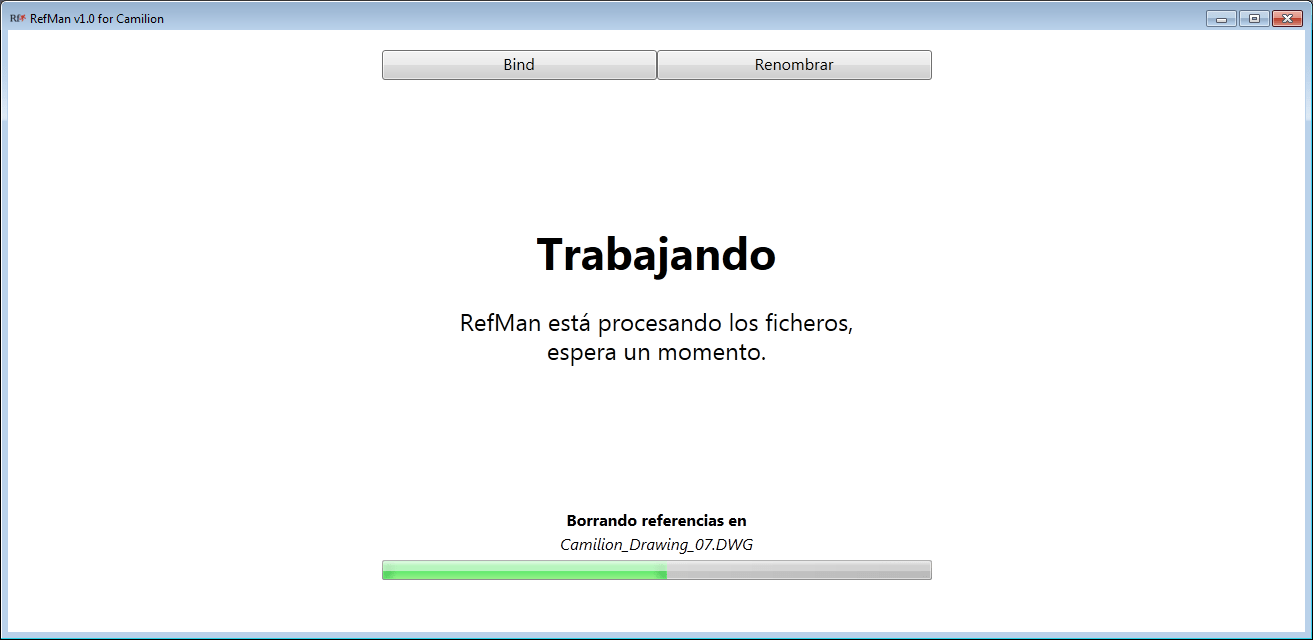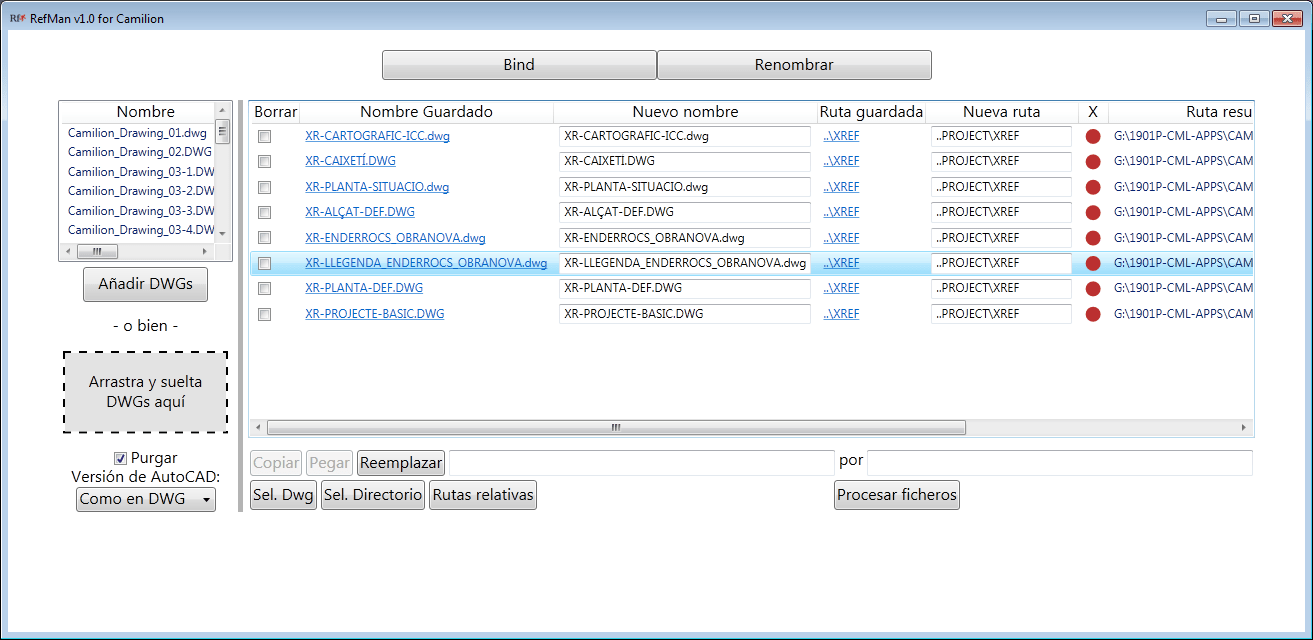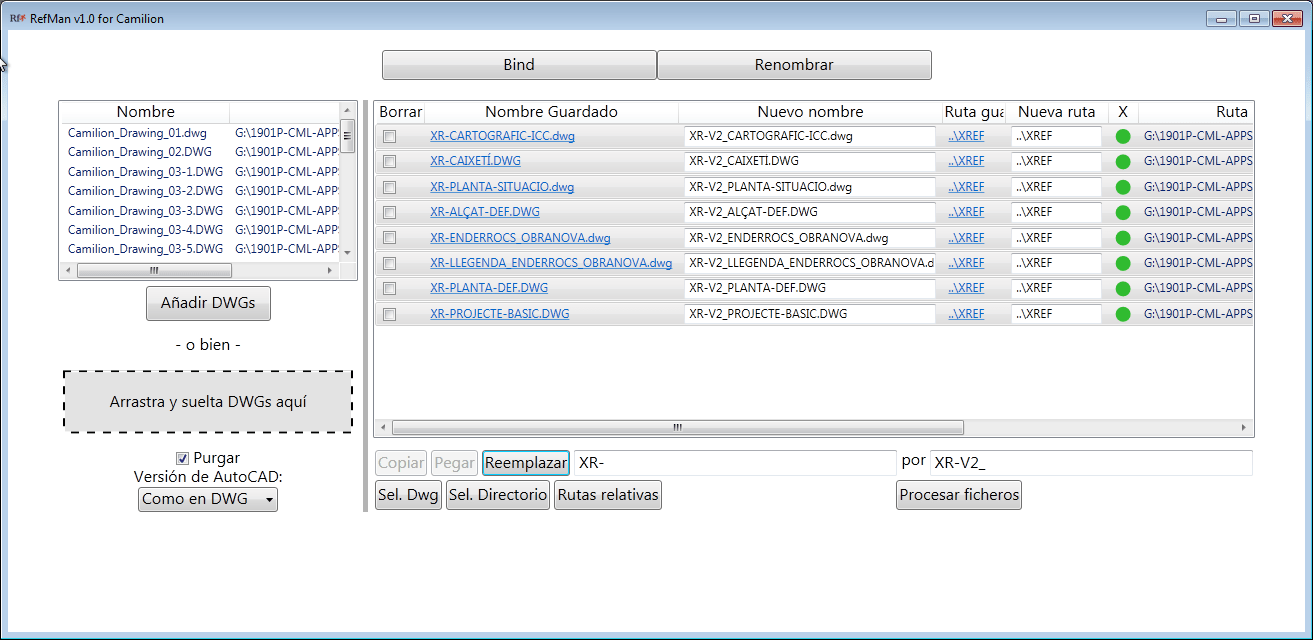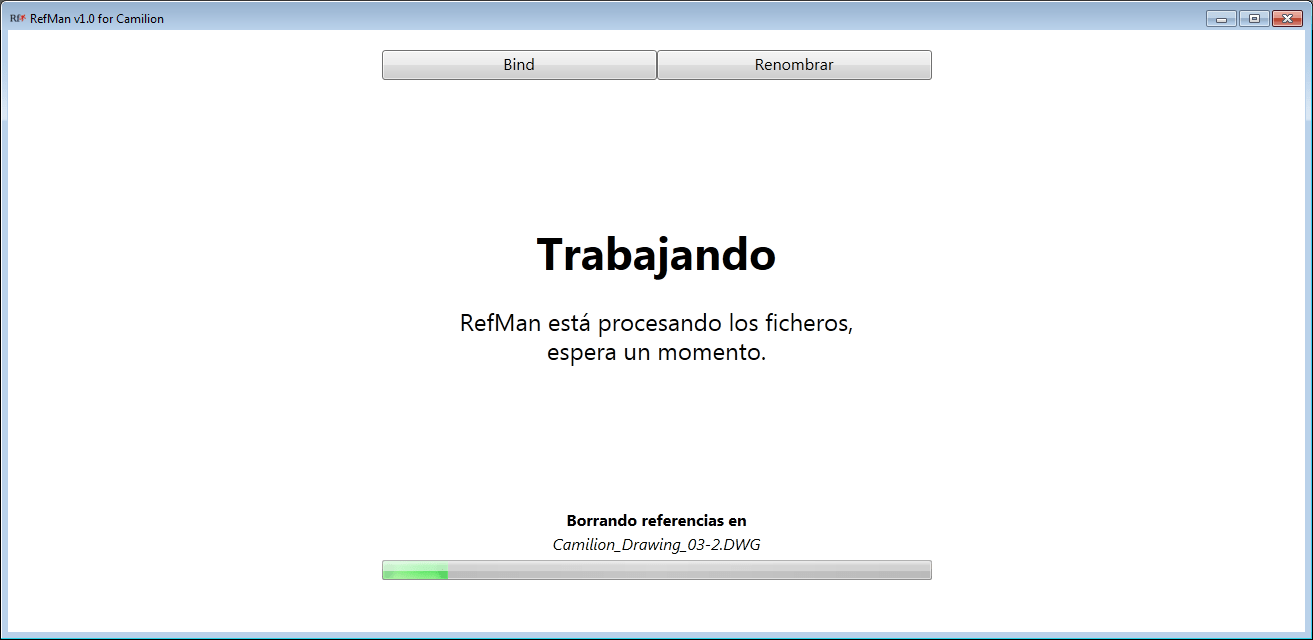If you work with Autodesk® AutoCAD® software in large projects,
you probably use External References.
But precisely in large projects, managing those references can be a time drain.
Which is why we added RefMan as one of our apps.
RefMan allows you to manage External References in projects with hundreds
or even thousands of DWG® files.
In this entry, we explain how to use RefMan to quickly have an overview of all
External References and whether or not they are correctly set up and how to
fix things quickly when they aren’t perfect.
Overview of External References with RefMan
Opening RefMan
This is done from an empty drawing in AutoCAD software, by typing REFMAN in the command line interface.
Load files into RefMan
Remember this works with one or multiple files.
Loading files into RefMan can be done by either of the following:
- Drag and dropping files
- Clicking the
Add filesbutton
Now RefMan will start loading and analysing the files, meanwhile you can decide about the RefMan operation you wish to execute, in this case it will be Rename.
The Rename interface
In RefMan’s Rename interface, seven columns appear describing names, paths and directories of the external references.
The first interesting thing to check for is the X column, where any red flags, indicate that the path to the corresponding external reference is not correct.
This can be because of multiple reasons:
- Full paths are being used when they should be relative
- Some files were not passed by the contractor or client
- References were renamed and the files were not updated
At this point, RefMan can serve as a very quick diagnostics tool as you can instantly have a visual feedback on any missing References. This can be invaluable if you are receiving the files from a client and need to check if all the required data has been transmitted to your team.
The next section explains how to fix missing or incorrect references.
Updating paths of External References with RefMan
In the Rename interface, there are multiple tools available to ensure that all DWG® files are properly set up.
Converting full paths to relative ones
If you notice that the Saved path column contains full paths, and the X column is green, the button Relative paths will automatically convert the full paths to relative ones if that’s possible.
Notice that this is not possible in certain cases, e.g. if your drawings are in a different windows unit (P:) than the external references (R:).
Search and Replace
It sometimes happens that certain contracts require things like external references to be versioned in the file name.
By using the Replace X by Y interface, you can easily keep things up to date.
Just fill in the corresponding text boxes and click in Replace, which will affect the list of references and hopefully turn the red flags in the X column into green ones.
Manually fix things
Sometimes mistakes can be even more subtle, you have full control and can even pick the target external reference files one by one.
Try clicking on the Saved Name or Saved Path columns, or just typing in the New Name and New Path columns.
In the Resulting Path column you will find a preview of your changes, so you can be reasonably sure about your results.
Applying changes
By clicking on Process files, RefMan will start applying any pending changes on all loaded files.
For each modified file, RefMan saves a backup with extension
.RefManBakin the same folder.
If you need to go back to before using RefMan, you can replace your.dwgfiles with the corresponding.RefManBakand change the extension back to.dwg.
Conclusion
Getting this kind of overview and consistency with the usual tools requires a lot of time, deep knowledge and attention to detail and anomalies are bound to not be caught.
RefMan gives you power and control over this aspect of your project, allowing you not only to save time but also to ensure a better quality end result.
Notice this can also be very useful if your team is not responsible for producing the documentation:
- if a client gives you existing documentation, you can ensure your engineering and drafting people do not
waste time figuring out how other contractors were doing things. - if you want to ensure your contractors give you quality data and want to have a quick way to check that.