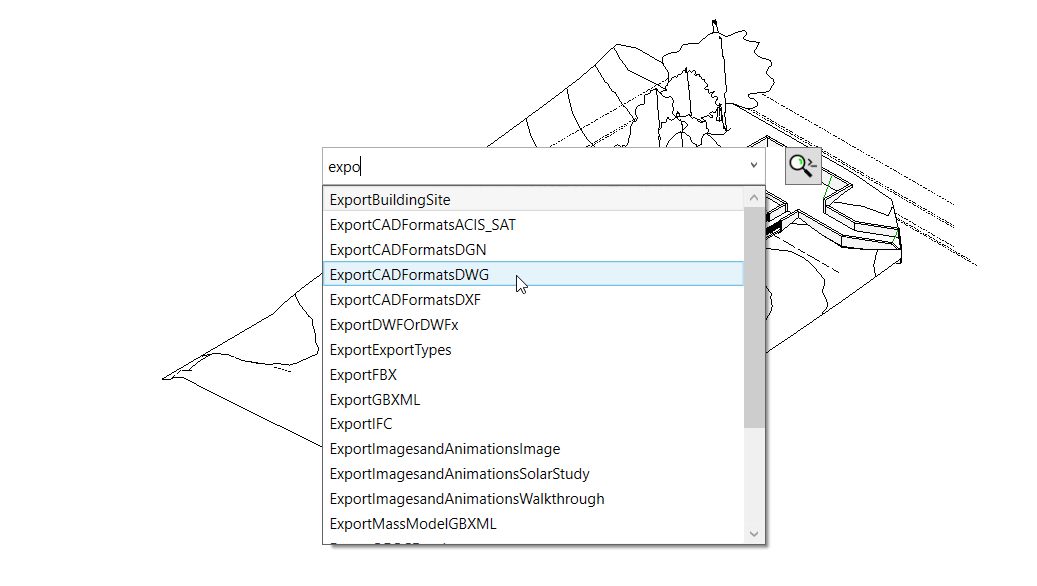What is CommandFinder?
If you are a long time AutoCAD® user you probably miss the good old Command Prompt, very useful not only to type in commands but also to explore what commands are available in the program. With this in mind, at Camilion we developed CommandFinder, a free Command Line for Revit®!
Put simply, CommandFinder is just the Command Line Prompt for Revit®.
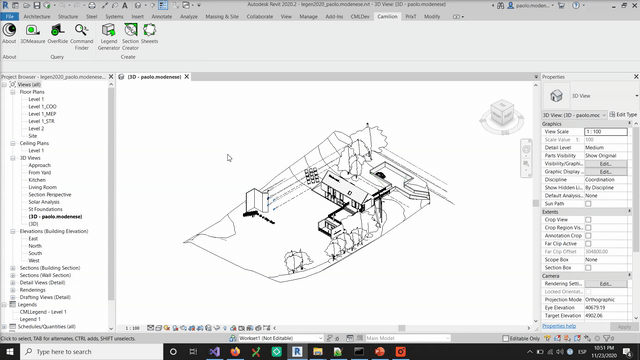
How to use CommandFinder
Once you install the plugin, the CommandFinder button will show up on the Camilion Tab. Simply click it and a search bar will appear on your screen. Start typing and the names of available commands will be displayed as you type.
Clicking on the go button or pressing enter will execute the command if possible. If the command for some reason can’t be executed it will simply not run.
Pro tip: assign a keyboard shortcut (such as
Spacebar+Shift) to your CommandFinder, so you can access it in the blink of an eye.To do this go to
Viewtab >Windowspanel >User Interfacedrop-down >Keyboard shortcuts.
Conclusion
CommandFinder is a friendly command line prompt that will make you feel more at home and more productive, whether you come from the CAD world or not. Download it for free!.