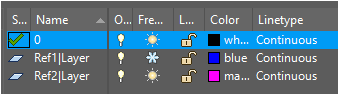As expert users of Autodesk® software like AutoCAD®,
we sometimes receive very specific questions or requests from our clients.
One of the most recent ones has been related to external reference management and
the differences between the bind modes in AutoCAD software, particularly,
how one of our apps: RefMan interacts with that.
When we discovered that the problem of our client came from a lack of understanding of the process,
we decided to document it and explain it for whoever is interested.
What is bind?
When working with AutoCAD software in major projects, using external references is mandatory for correct workload distribution and to avoid information duplication.
Unfortunately, even to this day external references are frowned upon for several reasons.
For example: the drawing has to be exported to a software that doesn’t support external references, the project’s contractual terms specifies that external references may not be used, contractors ask for a single file, etc.
To get the best of both worlds, it’s possible to work with external references and prior to handing the work over to the next phase we can perform a bind of all external references in order to have all the graphical information in one single DWG file.
RefMan can handle this process seamlessly for
hundreds or thousands DWG files.
To know more about this process, read this article.
Graphical example
To aid us in the explanation, we are going to generate a fairly easy example. The working files can be found here.
In this example, there are two references (Ref1 y Ref2) and a drawing (Dibuix).
| Ref1 | Ref2 | Montaje |
|---|---|---|
 |
 |
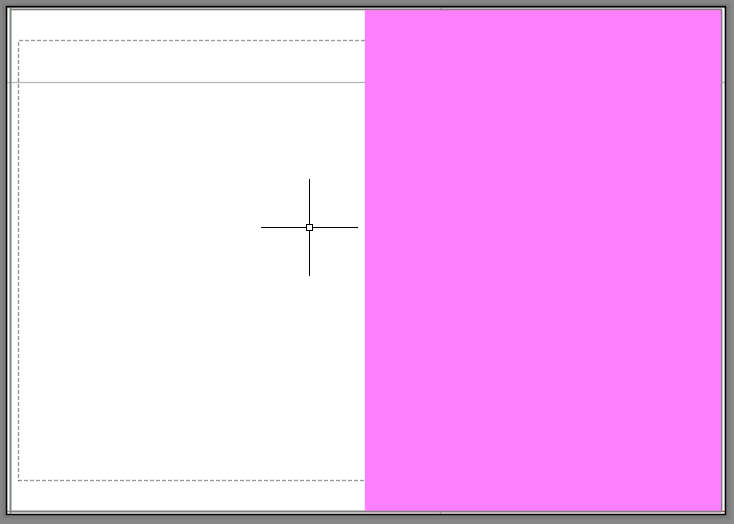 |
Layers structure
In the drawing the two references are inserted, each reference has a Layer with different visibility and colour properties.
It’s worth mentioning that AutoCAD uses the | symbol to differentiate the layers that belong to an external reference. This way, in the list of layers we see:
0: Layer belonging to the drawingRef1|Layer: Layer belonging to theRef1external referenceRef2|Layer: Layer belonging to theRef2external reference
The bind modes: insert and merge
When our drawing is ready to bind all it’s external references, the first question that comes to mind is: what type of bind shall we use?
Bind's merge mode
This mode imports all layers from the external references as new layers, making sure that the layer names are unique.
This is achieved by AutoCAD by swapping the | symbol by the $ symbol. This symbol separates the name of each layer from it’s previous external reference.
Thus, the result of executing a bind in merge mode for this example will produce the following output:
0: Layer belonging to the drawing (existing)Ref1$Layer: Layer belonging to the drawing (new)Ref2$Layer: Layer belonging to the drawing (new)
Bind's insert mode
This mode is the simplest at first sight and produces the “cleanest” results regarding the final layer output.
This is due to the fact that AutoCAD imports each of the layers from the external references and treats it as if it were a layer belonging to the drawing itself.
This way, executing a bind with insert mode on the previous example would produce the following output:
0: Layer belonging to the drawing (existing)Layer: Layer belonging to the drawing (new)
Issues of bind in insert mode
As we can see, the last example returns a wrong output and the loss of information, weather it be run from RefMan, or from AutoCAD.
| Queuing | AutoCAD | RefMan |
|---|---|---|
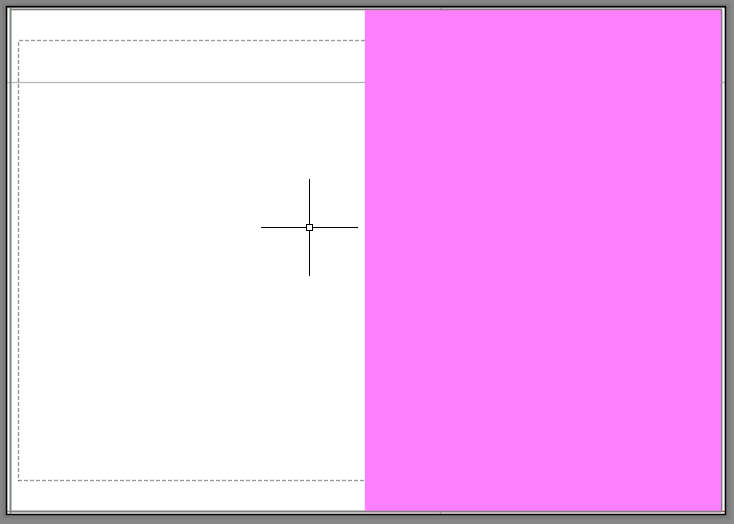 |
 |
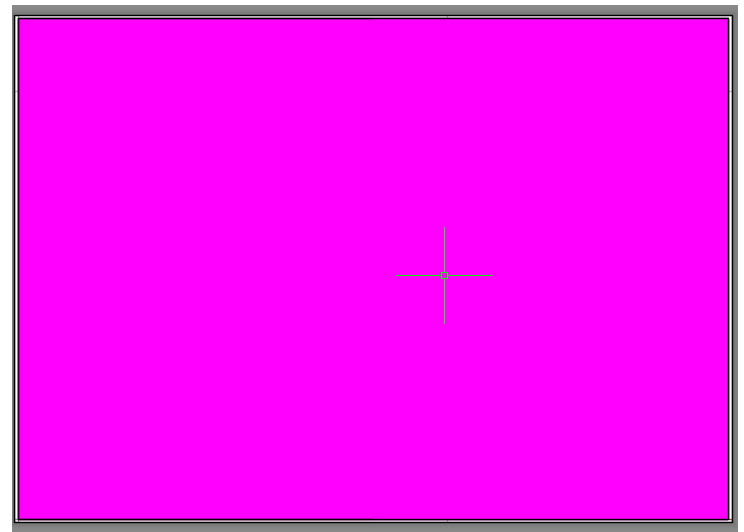 |
AutoCAD: the right half is not visible. This is because AutoCAD used the properties defined in the reference Ref1 for the newly created layer Layer (blue and frozen).
RefMan: the left half should not be visible (and it should be blue). This is because RefMan used the properties defined in the reference Ref2 for the newly created layer Layer (magenta and not frozen).
Real world example
Unfortunately the issues illustrated above are not theoretical. In large scale projects, a seemingly innocuous operation can result in the loss of vital information causing great detriment to the project.
Conclusion
- This issue does not only affect layer visibility; colour, line type and other properties are affected as well.
- The only way to avoid this conflict is to have always the same properties for layers with the same name in all the different references. This is hard to guarantee and the risk or error is very high.
- A workaround would be to create new layers for each reference. This is what the
bindinmergemode does. This would produce two layers with respective namesRef1$0$LayerandRef2$0$Layer.
Any solution (different from the merge mode) would produce an incorrect output in these cases.
On request from our clients, we have updated RefMan so that the user is warned whenever there are any layer properties that conflict with one another.
Would you like to know more about RefMan or do you have a more specific request? Feel free to contact us.